When using Adobe Reader on a Windows desktop, one can open a PDF and use the fill & sign option. This option does not seem to appear on the Ubuntu version of Adobe Reader. How does one fill and sign PDF documents on Ubuntu?
7 Answers
Using Xournal or Xournal++
How does one fill and sign PDF documents on a Ubuntu?
Not with Adobe unless you get them to add support for it.
Alternatives:
Install and open Xournal (not actively developed anymore):
sudo apt install xournalOr install and open Xournal++ (actively developed), sometimes written
xournalpp:sudo apt install xournalpp
(See this for a comparison between the 2; xournal++ is a rewrite of xournal)
and then ...
- Choose "Annotate PDF" from the File menu and select the PDF to sign.
- Click the "Image" button in the toolbar
- Click on document
- Select an image of your signature
- Optional: export to PDF so you have a new copy
-
Unfortunately and inexplicably this didn't work for me, after selecting the image nothing happened. I wasn't even able to add a simple text for what matters with this tool. Commented May 1, 2021 at 6:01
-
5
-
This works but does not create an identity-certified signature as Adobe Acrobat does. Commented Aug 3, 2022 at 16:27
-
1This works for me. Although I have been using xournal++ and as a last step "Export to PDF". Commented Oct 24, 2022 at 10:35
-
@user5534993 neat. github.com/xournalpp/xournalpp.github.io/pull/23/files has a list of differences.– RinzwindCommented Oct 24, 2022 at 12:14
I managed to achieve using pre-installed LibreOffice Draw.
Open the file using LibreOffice Draw
- Right click on the file
- Click: "Open with other application"
- Type:
drawand select "LibreOffice Draw"
Insert the picture of your signature
- From the top menu of Draw, click Insert
- Click image...
- Select an image of your signature
- Resize and drag where you need it
Export to PDF
This can be done either from the red PDF icon on the right side of the printer icon in the top left corner, or from:
File, Export As..., Export Directly as PDF
-
2I opened a basic PDF doc this way, and right away the page dimensions were off (paragraphs bleeding off the page edge). So... I'm gonna explore something else (online PDF tools).– KalnodeCommented Jun 22, 2022 at 20:05
-
@MarsAndBack - for some reason
xournalworked for me too some time later. I think it was a different installation, but I can't tell you anything particularly useful on how I got it working. Best of luck Commented Jun 22, 2022 at 22:02 -
if
aptdoesn't work, trysnapor maybe from the website? Commented Jun 22, 2022 at 22:05 -
1Works really well. This is also a way to edit the text or even adjust line spaces. I was asked to remove line space before for a PDF book. Using LibreOffice Draw seems to be a better way.– HarryCommented Oct 20, 2023 at 22:52
-
LibreOffice Draw 7.3.7.2 not only allows the insertion of images for signatures (Tools > Color Replacer to set transparent signature background) but surprisingly comprehensive editing of layout and text content. Ad*be software not required! Commented Apr 16 at 2:02
I made a tool for this: https://github.com/svenssonaxel/pdf-sign
Unlike Xournal++ and LibreOffice Draw, it will keep the quality of the signature (no rasterization), and IMO is faster too since it's specifically made for this use case.
If you don’t want to take an image of your signature, you can use Okular: open the document, then choose Tools > Annotations and click on "Freehand Line" (the red scribble on the right of the pen).
Tip: to make it easier to sign on a laptop trackpad, temporarily disable the mouse pointer acceleration in your OS settings.
As pointed out by Archisman Panigrahi in the comments, Okular also has an "Insert signature" function to insert a scan of your signature. See this tutorial for more information on how to scan your signature.
-
There are better ways to achieve this with okular. Can you update the answer with signature stamp? pointieststick.com/2023/06/13/… Commented May 21 at 14:14
-
1
I did like this:
Create my signature with signaturely and download image as png.
Install Sejda, a PDF editor for Linux, macOS and Windows, with a graphical user interface. Download deb file from https://www.sejda.com/desktop, then install sejda, like this:
sudo dpkg -i sejda-desktop_7.5.4_amd64.deb
- Start sejda and paste the signature image to a pdf.
You can edit a PDF on Dropbox.com, if you use that service. Dropbox has official support for a desktop syncing client.
-
This does not provide an answer to the question. To critique or request clarification from an author, leave a comment below their post. - From Review– zx485Commented Aug 3 at 2:14
-
@zx485 the website is a web app. The solution does not need to be a desktop app. I use Ubuntu.– ahornCommented Aug 5 at 5:16
-
Copying your data to the cloud is the last straw - a breach of Ubuntu's privacy approach that would be provided by a local application.– zx485Commented Aug 5 at 19:42
-
Dropbox supports Linux: dropbox.com/install-linux . You're basically saying that Ubuntu users shouldn't use cloud storage.– ahornCommented Aug 9 at 3:38
I was able to sign a pdf using https://dochub.com/. The service was free and worked great! When I opened the pdf from my google drive, I selected the option to sign using dochub. I uninstalled Adobe from my Linux machine as the signing part never worked right from Snap.
-
uploading a document to a third-party website is not really privacy-friendly to say the least... Commented Apr 22 at 17:25

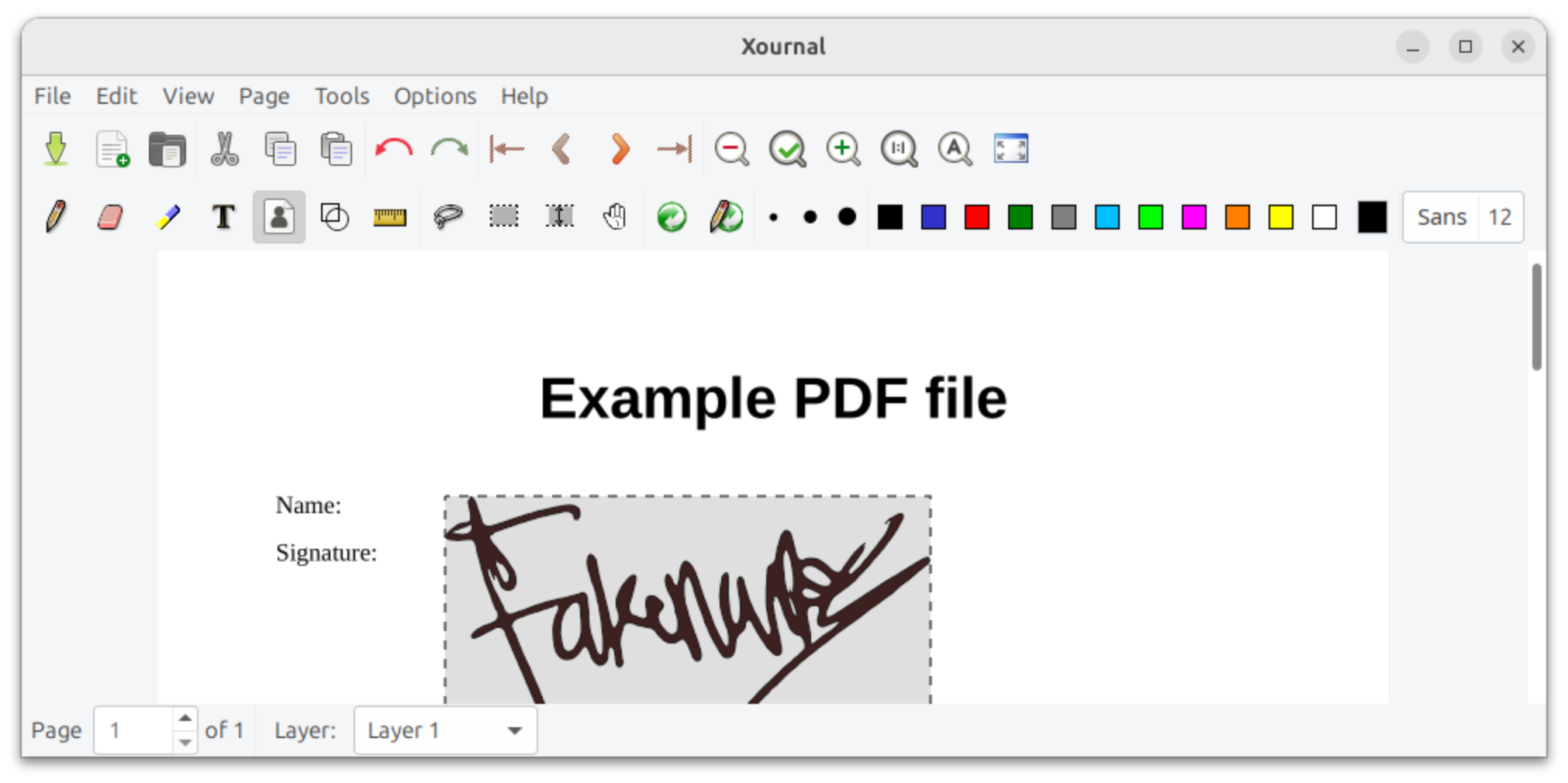
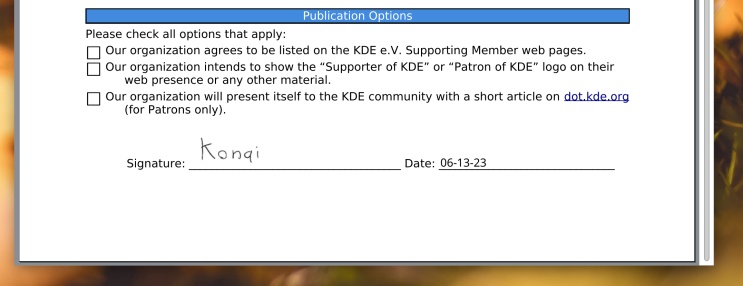
playonlinuxandWine. Please see this link >>> playonlinux.com/en/app-2653-Adobe_Acrobat_Reader_DC.html and come back here if you have any problems.