This question was closed due to being too broad, so I'll be more specific with regard to ASCII animations here =)
Are there any ASCII animations that can be used as screensavers - either in the TUI or in the command-line?
This question was closed due to being too broad, so I'll be more specific with regard to ASCII animations here =)
Are there any ASCII animations that can be used as screensavers - either in the TUI or in the command-line?
cmatrix is another great one! Install it with:
sudo apt-get install cmatrix
The manpage description on it:
CMatrix(1) General Commands Manual CMatrix(1)
NAME
CMatrix - simulates the display from "The Matrix"
SYNOPSIS
cmatrix [-abBflohnsVx] [-u update] [-C color]
DESCRIPTION
Shows a scrolling 'Matrix' like screen in Linux
OPTIONS
-a Asynchronous scroll
-b Bold characters on
-B All bold characters (overrides -b)
-f Force the linux $TERM type to be on
-l Linux mode (sets "matrix.fnt" font in console)
-o Use old-style scrolling
-h, -? Print usage and exit
-n No bold characters (overrides -b and -B)
-s "Screensaver" mode, exits on first keystroke
-x X window mode, use if your xterm is using mtx.pcf
-V Print version information and exit
-u delay
Screen update delay 0 - 9, default 4
-C color
Use this color for matrix (default green). Valid colors are green, red, blue, white, yellow, cyan, magenta and black.
KEYSTROKES
The following keystrokes are available during execution (unavailable in -s mode)
a Toggle asynchronous scroll
b Random bold characters
B All bold characters
n Turn off bold characters
0-9 Adjust update speed
! @ # $ % ^ & )
Change the color of the matrix to the corresponding color: ! - red, @ - green, # - yellow, $ - blue, % - magenta, ^ - cyan, & -
white, ) - black.
q Quit the program
BUGS
This program is very CPU intensive. Don't be surprised if it eats up over 40% of your CPU at times.
HOMEPAGE
The CMatrix homepage is currently at http://www.asty.org/cmatrix.
AUTHORS
Chris Allegretta ([email protected]), with a lot of help from many other people. See README file for details.
Mon May 3 1999 CMatrix(1)
Examples:
Normal Terminal running:
cmatrix -s -b
Console:
cmatrix -s -b -l
Note: Although I do not show it in the images here, it is animated.
And if you want it to work like a proper screensaver (though the -l option won't work) then check out this answer.
! @ # $ % ^ & ) when I use the shift + number to get the desired character ( ie.: Shift + 4 to get $) and therefore expect the new color - then only changes the speed of the animation, so how is expected insert/activate ! @ # $ % ^ & )?
Sep 30, 2021 at 14:19
The classic screensaver in ASCII.
Usage :
wget https://raw.githubusercontent.com/pipeseroni/pipes.sh/master/pipes.sh
chmod +x pipes.sh
./pipes.sh
Installation :
git clone https://github.com/pipeseroni/pipes.sh.git
cd pipes.sh
sudo make install
Options :
-t #
Type of pipes. Refer to the documentation to see them all.
-f [20-100]
Framerate.
-s [5-15]
Probability of a straight fitting.
-r LIMIT
Reset after x characters, 0 if no limit.
-R
Random starting point.
-B
No bold effect.
-C
No color.
Refer to the documentation for more information.
Termsaver is a text-based screensaver embedding various animation :
urlfetcher displays url contents with typing animation
starwars runs the asciimation Star Wars movie
matrix displays a matrix movie alike screensaver
jokes4all displays recent jokes from jokes4all.net (NSFW)
clock displays a digital clock on screen
programmer displays source code in typing animation
quotes4all displays recent quotes from quotes4all.net
rssfeed displays rss feed information
rfc randomly displays RFC contents
sysmon displays a graphical system monitor
randtxt displays word in random places on screen
asciiartfarts displays ascii images from asciiartfarts.com (NSFW)
(From man termsaver)
Installation :
sudo apt-get install termsaver
Usage :
termsaver matrix
This ASCII animation can be used a screensaver:
You can find out how to install it here.
The first portion of the installation will take care of any remaining dependencies that aren't included in the standard Perl installation. For this installation, follow these steps:
- Open up a terminal windows. If you are using a GUI-less server then just log in.
- Change to the
/tmpdirectory with the commandcd /tmp.- Download the Terminal Animation package with the command
wget http://search.cpan.org/CPAN/authors/id/K/KB/KBAUCOM/Term-Animation-2.4.tar.gz.- Unpack the Terminal Animation package with the command
tar -zxvf Term-Animation-2.4.tar.gz.- Change into the newly created directory with the command
cd Term-Animation-2.4/.- Build the makefile with the command
perl Makefile.PL && make && make test.- Compile Terminal Animation with the command
sudo make installNow to install the actually asciiquarium application. Follow these steps.
- Open a terminal window (again, if you are using a GUI-less server, just log in).
- Change to the
/tmpdirectory with the commandcd /tmp.- Download the necessary package with the command
wget http://www.robobunny.com/projects/asciiquarium/asciiquarium.tar.gz.- Unpack the asciiquarium package with the command
tar -zxvf asciiquarium.tar.gz.- Change into the newly created directory with the command
cd asciiquarium.- Copy the executable to the necessary directory with the command
sudo cp asciiquarium /usr/local/bin.- Give the executable the proper permissions with the command
sudo chmod 0755 /usr/loca/bin/asciiquarium.It is time to test out the waters of asciiquarium. To do so open up your terminal window (or if using a GUI-less machine - log in) and issue the command /usr/local/bin/asciiquarium
ASCII Saver – Screensaver for terminals. This is my attempt to run some animation while there is no I/O on a terminal.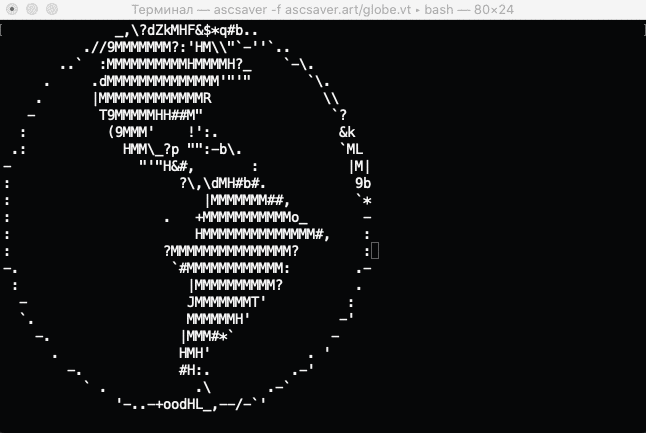
zone-mode in emacs can be used as a screensaver. If you care about the mode line burned onto your screen then you are not an emacs user!
ncursesare called TUI, which makes sense as we have no command line there but they are text based (seenm-tuifor instance).